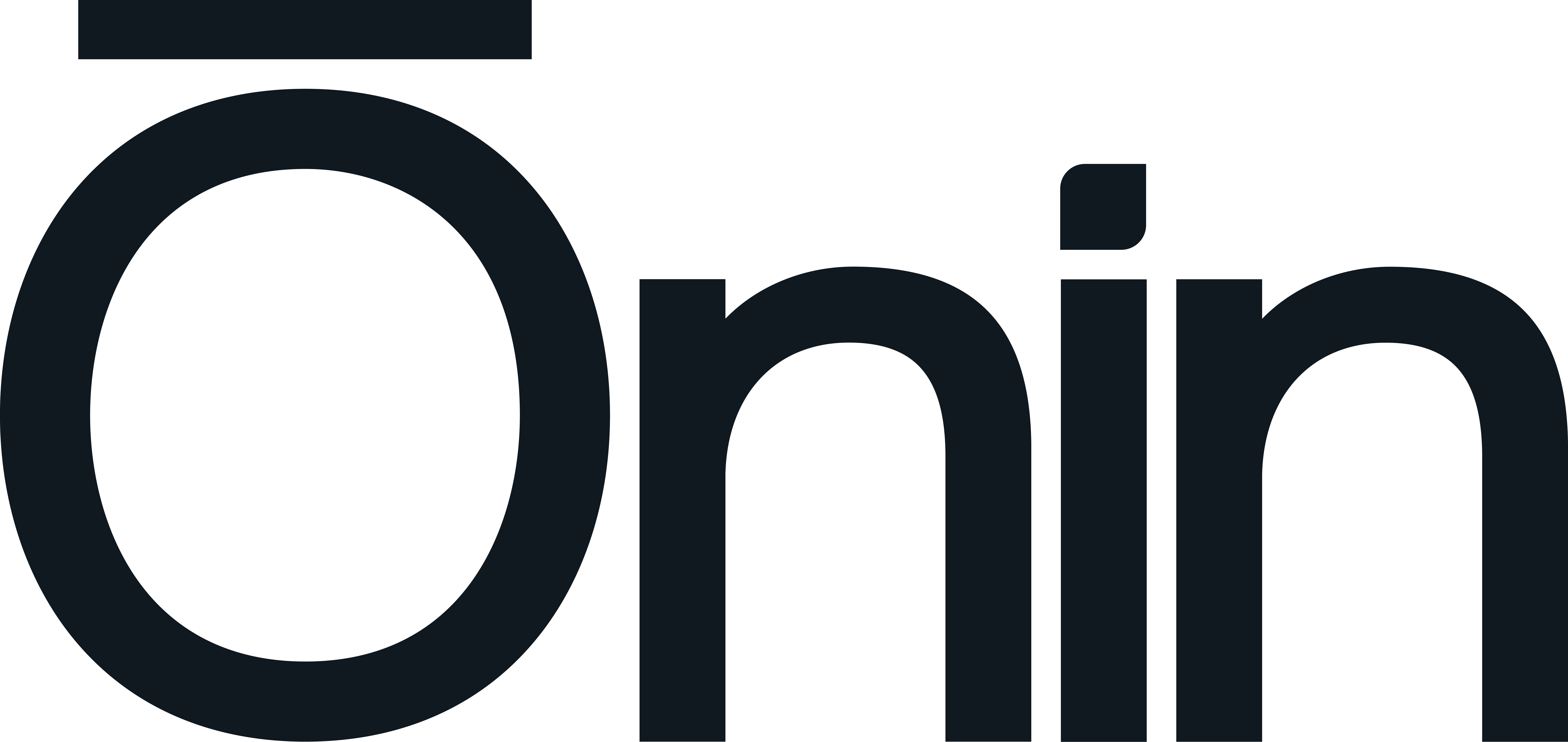Media Guidelines
Standard Graphics
Named Graphics
Definition: A lower third that is designed to accommodate a full name and job title.
Location
Use secondary location only if the subject is left justified.
Lower third graphic should start at left or right action safe and text should not go past the innermost title safe.
- Primary: Bottom left
- Secondary: Bottom right
Typography
Full Name
- Font Size: 60
- Avenir Next: Heavy
Job Title
- Font Size: 27
- Avenir Next: Regular
Motion Timing
Intro/Outro
- 2 Seconds
Static
- 3 Seconds
Motion Timing
Intro/Outro
- 2 Seconds
Static
- 3 Seconds
Compositing
- Opacity: 70%;
- Direction: 135
- Distance: 4
- Softness: 5
File Output
- Quicktime
- GoPro Cineform
- RGB + Alpha
Title Graphics
Definition: A text based graphic that features the title of the video, and may also include a logo or defining image.
Location
- Full screen
- Center
Typography
Font
- Avenir Next: Heavy
- Avenir Next: Regular
Font Size
- Primary: 85
- Secondary: 50
Motion Timing.
Intro/Outro
- 2 Seconds
Static
- 5 Seconds
Compositing
- Opacity: 70%
- Direction: 135
- Distance: 4
- Softness: 5
File Output
- Quicktime
- GoPro Cineform
- RGB + Alpha
Lower/Upper Third Graphic
Definition: A graphic that is used to display addition information that is not shown in the name graphic, like email addresses, locations, Etc.
Location
Use secondary location only if the subject is left justified.
This is used In on the same side as Name Graphic
Place equidistant from the edge of frame
Lower third graphic should start at left or right action safe and text should not go past the innermost title safe.
- Primary: Bottom left
- Secondary: Bottom Right
- Tertiary: Top Left
Typography
Font
- Primary: Avenir Next Demi Bold
- Secondary: Avenir Next Regular
Font Size
- Primary: 40
- Secondary: 25
Motion Timing
Intro/Outro
- 2 Seconds
Static
- 3 Seconds
Compositing
Drop Shadow
- Opacity: 70%
- Direction: 135
- Distance: 4
- Softness: 5
File Output
- Quicktime
- GoPro Cineform
- RGB + Alpha
Transitions
Definition: A full screen graphics that is solely used to cover a hard cut or scene change.
Typography
Font
- Primary: Avenir Next Demi Bold
- Secondary: Avenir Next Regular
Font Size
- Primary: 40
- Secondary: 25
Media
Relational Position
- Primary: X960 x Y540
- Secondary: X960 x Y964
Motion Timing
Primary
- 1 Second
Secondary
- 2 Seconds
Compositing
Motion Blur: Enabled
Drop Shadow
- Opacity: 70%
- Direction: 135
- Distance: 4
- Softness: 5
File Output
- Quicktime
- GoPro Cineform
- RGB + Alpha
Logo Stinger
Definition: A full screen graphic that futures an animated branded element, or manipulated logo
A Stinger should end with branding element or logo clear and unobscured
Location
Primary
- Full Screen
Media
Relational Position
- Primary: X960 x Y540
- Secondary: X960 x Y964
Typography
Font
- Avenir Next: Heavy
- Avenir Next: Regular
Font Size
- Primary: 50
- Secondary: 35
Motion Timing
Intro/Outro
- 2 Seconds
Static
- 5 Seconds
Compositing
If not adding an animate out, include an opacity out within the motion timing guides.
File Output
- Quicktime
- GoPro Cineform
- RGB + Alpha
Watermark
Definition: A universal Icon that is used to brand an external video.
Location
Water marks should be on the opposite side of the Name Graphic
Primary: Bottom Right
- 1920×1080: X 1808.25, Y 982
- 4k: X 3616.25, Y 1962
Secondary: Bottom Left
- 1920×1080: X 113.5, Y 982
- 4k: X 225.25, Y 1962
Tertiary: Top Right
- 1920×1080: X 1807, Y 98
- 4k: X 3615, Y 196
Size
1920×1080
- Scale 50%
4k
- Scale 100%
Color
Primary
- Leaf-Trans-White
Secondary
- Leaf-Trans-Blue
Motion Timing
Intro/Outro
- 1 Second
Static
- Length of video
Compositing
Blending Mode
- Primary: Hardlight
- Secondary: Normal
60% opacity
File Output
- Quicktime
- GoPro Cineform
- RGB + Alpha
Default Sequence Settings
After Effects
Preset
- Custom
Aspect Ratio
Primary
- 16×9 — 1920×1080
Secondary
- 16×9 — 3840×2160
Square Pixels
Frame Rate
- 23.976
Composition
Default Camera Settings
Frame Rate
- 23.97
Shutter Speed
- 1/50
F-stop
- 4.0
ISO
- Interior: 400-800
- Exterior: 100-400
Onboard White Balance
- Interior incandescent: 3200k
- Daylight/Interior Flourescent: 5600k
Color Profile
- Log or Cinema
Talking Head Composition and Set Up
Interview
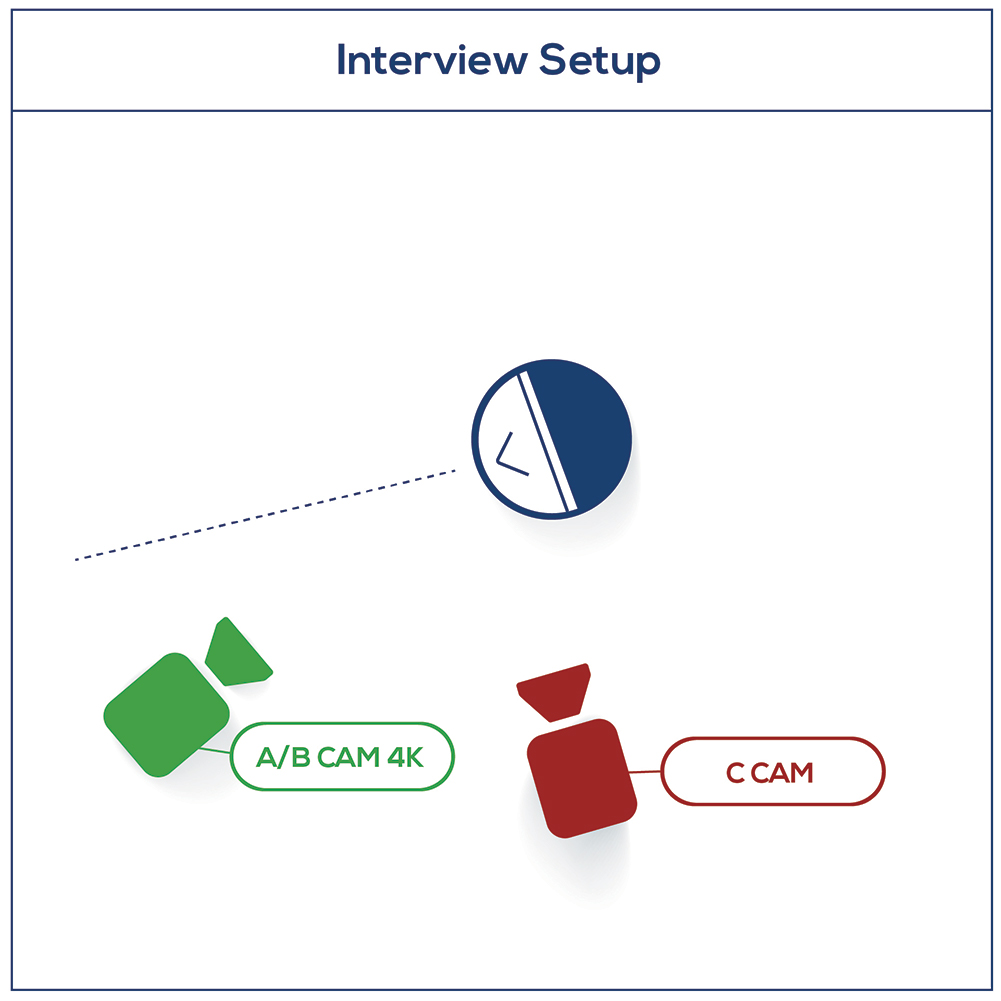
A Cam:
- Waist up
- A Cam is shot in 4K and use as A and B and will be cropped in post
B Cam:
- Mid chest/shoulders up
- Cropped in A Cam
C Cam:
- Side Profile shoulders up
Line of Sight:
- Off camera, opposite of subject justification
- Teleprompter (If applicable)
Address
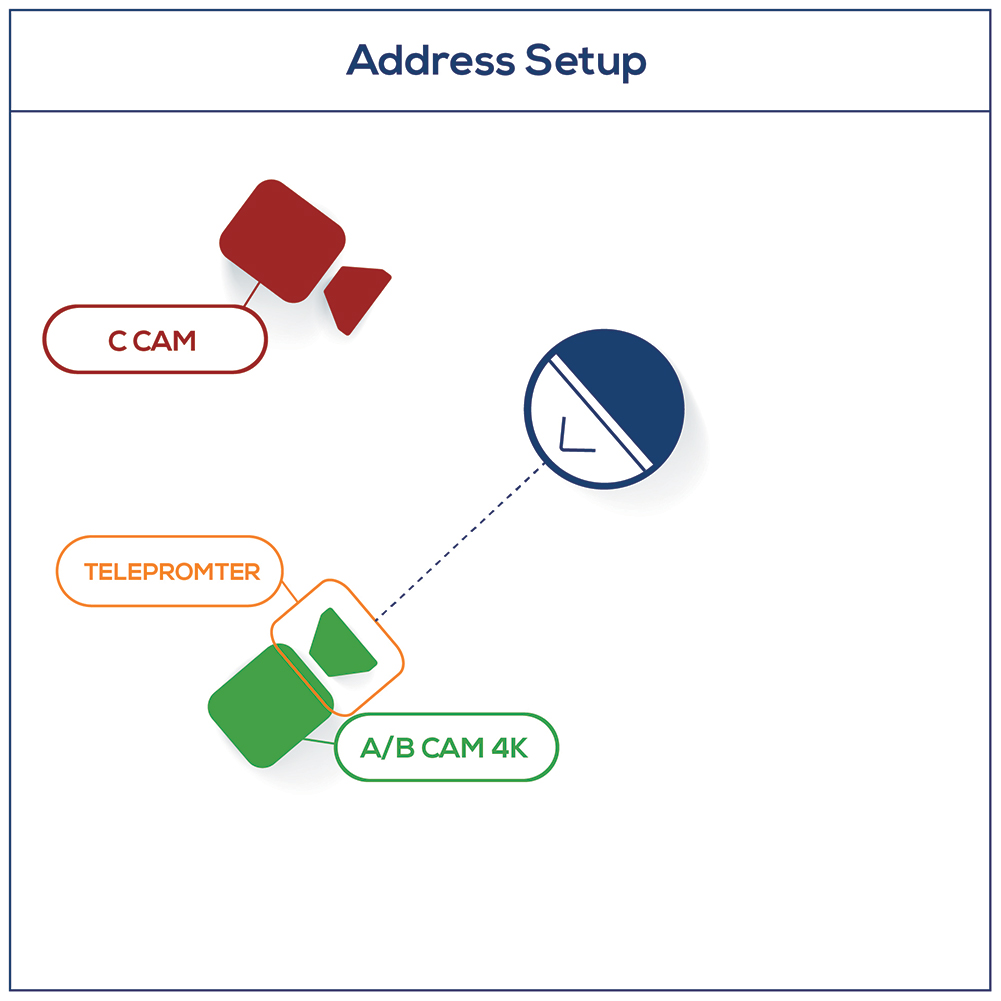
A Cam:
- Waist up
- A Cam is shot in 4K and use as A and B and will be cropped in post
B Cam:
- Mid chest up
- Cropped in A Cam
C Cam:
- Side Profile just below the shoulder up
Line of Sight:
- A Cam
Teleprompter (If applicable)
- Should be properly cleaned before use
- Always use with A cam
Lighting
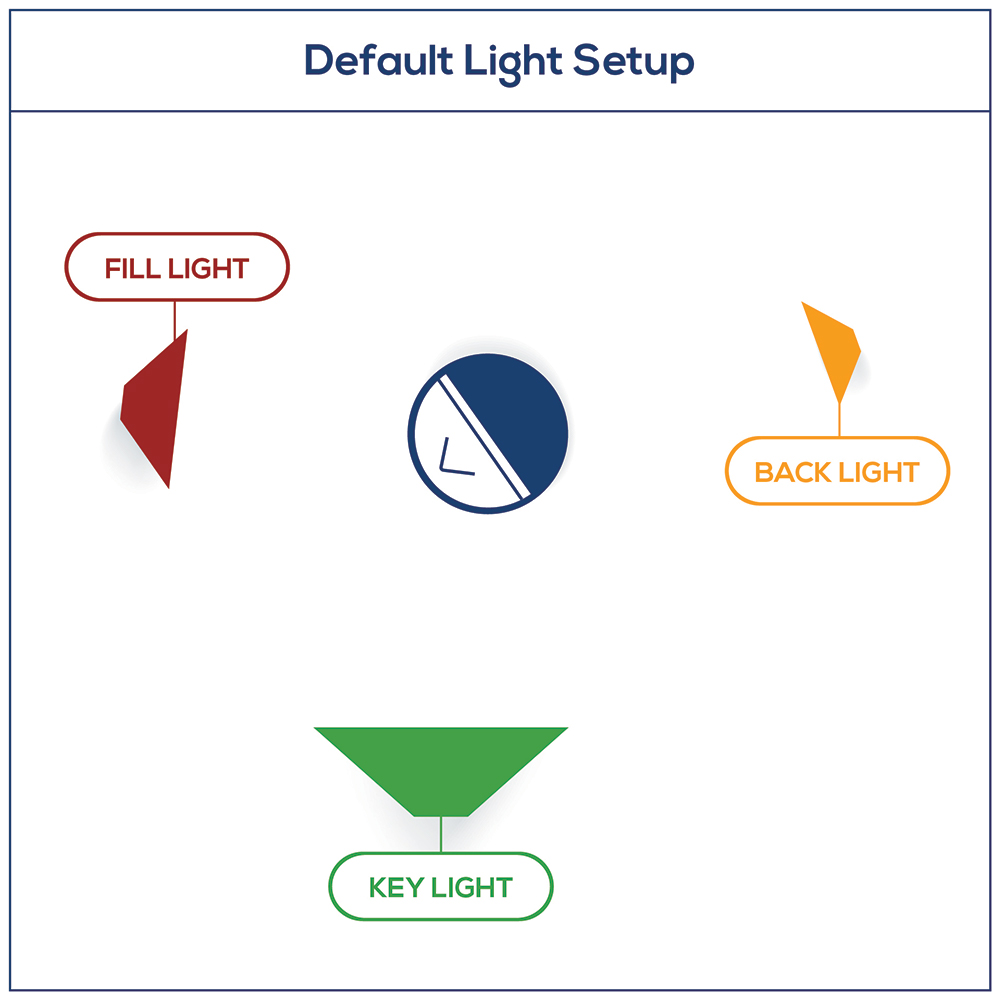
Use default setup in most standard interview and addresses
Default Setup
- Key light
- Fill light
- Hair light
Audio
Audio Export Levels
- Never peak above -6db
Visible, on camera clap to sync all audio and video sources
Record 30 – 40 seconds of room noise before action to create noise gate in post
Hide wires and audio equipment
Volume level range: -18db ~ -6db
Secondary source
- Shotgun microphone positioned as close to the subject as possible
2D Logo Size Chart
Logos, Universal marks and Icons should be sourced from creative cloud libraries
(Logos should be no larger than 40% W & 30% H of 16×9 Composition)
Primary
- Ōnin Scale 145% (Use stacked logos for video)
- Ō macron icon 180%
- Ō leaf 155%
- Excelsior 92% (Excelsior V should be used for video)
- ES icon 125%
- Ōninite 120%
- Ōninites 105%
- Teammate 68%
- Teammates 62%
Secondary
- Secondary sizes should be scaled down to 41% of the Primary size
Best Practices
Create as much background depth as possible when filming subject
Remove or adjust for any reflective surfaces that reveal equipment
A grey or white card should be filmed for white balancing in post
Logos, Universal marks and Icons should be sourced from creative cloud libraries
Each graphic should formatted in set template structure to be refitted for other brands
Use Shape layers instead of solids when building
Use font size to scale font instead of scale parameter
Alternate Non-transitional render settings
- Quicktime
- Animation
- RGB
Action/Title
- Title safe 10%
- Action safe 7%